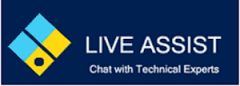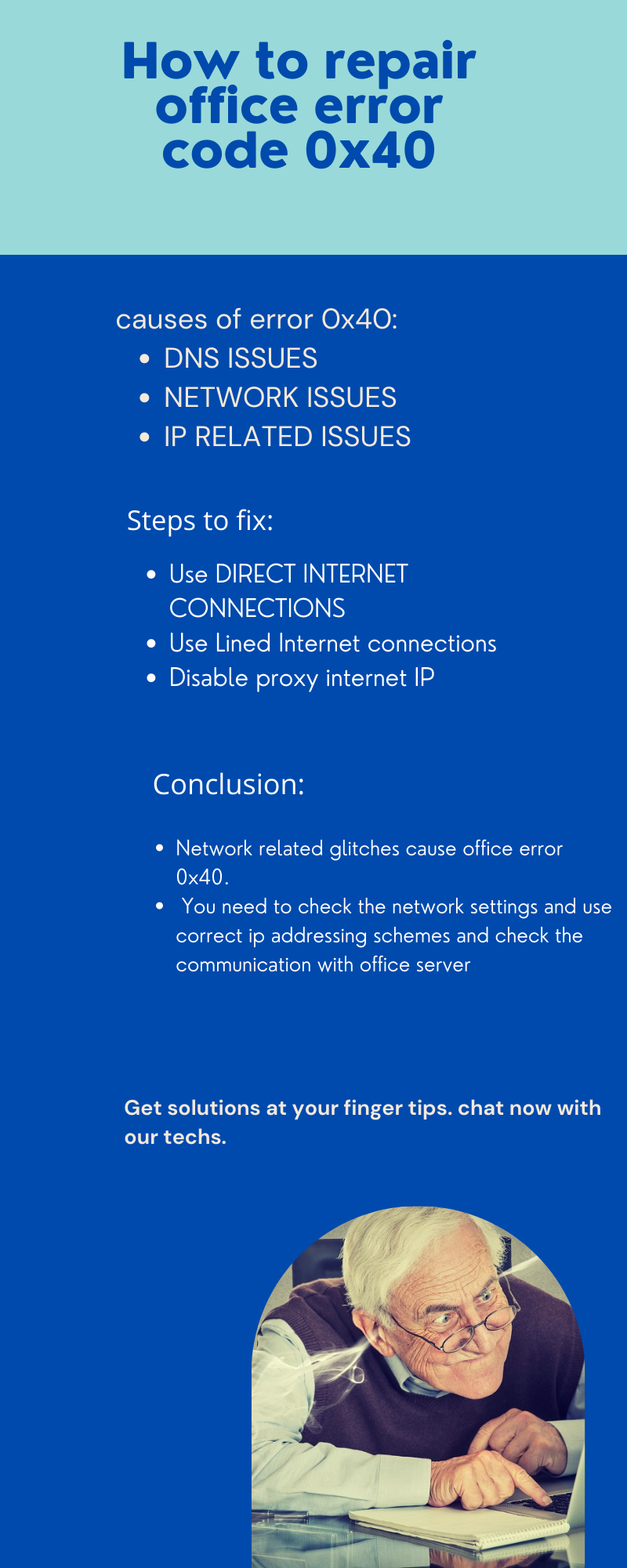NOTE:
There is a temporary issue with Microsoft Office Activation site. Please try it after couple of hours and the office will get activated.
You can also Like and follow the updates here
Posted on date 27th September
This issue occurs if you cannot connect to the licensing subscription. In this case, you cannot verify Office 365 subscription licensing
To resolve this issue code 0x40, follow these steps:
- Enable application logging. To do this, follow these steps:
- Enable verbose logging before you collect the log files.
- Click Start, and then click All Programs.
- Click Accessories, and then click Run.
- Type reg add HKEY_CURRENT_USER\Software\Microsoft\Office\15.0\Common\Debug /v TCOTrace /t REG_DWORD /d 1.
- Click OK.
- Open the application to reproduce the error.
- Review the error log that is located in the Temp folder. To find the Temp folder, follow these steps:
- Click Start, and then click All Programs.
- Click Accessories, and then click Run.
- Type %temp%, and then click OK.
The following log files may be present in the Temp folder:
- Bootstrapper*.log
- c2r_*.log
- C2RIntegrator*.log
- Firefly*.log
- Integratedoffice.exe_c2r*.log
- Interceptor*.log
- *.exe.log
- *_c2rdll*
Note “c2r” is for Click-to-Run.
The log file to look for is named for the application that you use to reproduce the error. For example, if you use Microsoft Word to reproduce the error, you should look for the “winword.exe.log” file. You can select the appropriate log file from the following file names:
- winword.exe.log
- excel.exe.log
- lync.exe.log
- onenote.exe.log
- powerpnt.exe.log
- visio.exe.log
- access.exe.log
- publisher.exe.log
- outlook.exe.log
- project.exe.log
- winproj.exe.log
- After you locate the Application log file, perform a Find for Error Code: 0x40. For example, the log output resembles the following:
2013/02/22 13:32:53:443::[5760] Licensing: Initializing service against https://ols.officeapps.live.com/olsc/OlsClient.svc/OlsClient 2013/02/22 13:32:53:443::[5760] GetLiveIdServiceParams: looking for https://ols.officeapps.live.com/olsc/OlsClient.svc/OlsClient 2013/02/22 13:32:53:444::[5760] GetLiveIdServiceParams: No service params for https://ols.officeapps.live.com/olsc/olsclient.svc/olsclient, DomainOnlyAllowed = FALSE 2013/02/22 13:32:53:444::[5760] CredStore: AuthScheme for Proxy Url=https://ols.officeapps.live.com/olsc/OlsClient.svc/OlsClient is 0x00000000 2013/02/22 13:32:54:159::[5760] Licensing: failed to extract server fault. 2013/02/22 13:32:54:159::[5760] Licensing: Server Correlation Id: {0D92487C-6045-4DAF-8CDE-F08EADCE8434} 2013/02/22 13:32:54:159::[5760] Office Subscription licensing exception: Error Code: 0x40; CorrelationId: {0D92487C-6045-4DAF-8CDE-F08EADCE8434} 2013/02/22 13:32:54:247::[5760] Licensing: failed to extract server fault. 2013/02/22 13:32:54:247::[5760] Licensing: Server Correlation Id: {0D92487C-6045-4DAF-8CDE-F08EADCE8434} 2013/02/22 13:32:54:247::[5760] Office Subscription licensing exception: Error Code: 0x40; CorrelationId: {0D92487C-6045-4DAF-8CDE-F08EADCE8434} 2013/02/22 13:32:54:253::[3608] Licensing: LicInstall::GetEntitlement() returning 0x803d0013 2013/02/22 13:32:54:253::[3608] Licensing:LicInstStateMachine: Transition function call returned: 0x803D0013 - Verify server connectivity.Office 365 ProPlus requires Internet connectivity to the Office Subscription Service (OSS) to keep Office open and fully functional. To verify that you can connect, open a browser, and then try to access the following website:
MonitoredAPIService Service
If you still receive an “Internet connection required” error message when you start Office 365 ProPlus though you can open the link, follow the steps at the following Microsoft TechNet website:
General troubleshooting in Office 365 Pro Plus - If there’s no server connectivity and you’re using a proxy server, you may have to add the following URLs to the proxy exception list:
- https://ols.officeapps.live.com/olsc
- https://activation.sls.microsoft.com
- http://crl.microsoft.com/pki/crl/products/MicrosoftProductSecureCommunicationsPCA.crl
- http://www.microsoft.com/pki/crl/products/MicrosoftProductSecureCommunicationsPCA.crl
For more information, go to the following Microsoft website:
Ports, protocols, and URLs that Click-to-Run for Office 365 uses - Disable application logging. To do this, follow these steps:
- Enable verbose logging before you collect the log files.
- Click Start, and then click All Programs.
- Click Accessories, and then click Run.
- Type reg add HKEY_CURRENT_USER\Software\Microsoft\Office\15.0\Common\Debug /v TCOTrace /t REG_DWORD /d 0.
- Click OK.
still need assistance(remote or live) to resolve the issue initiate the chat.