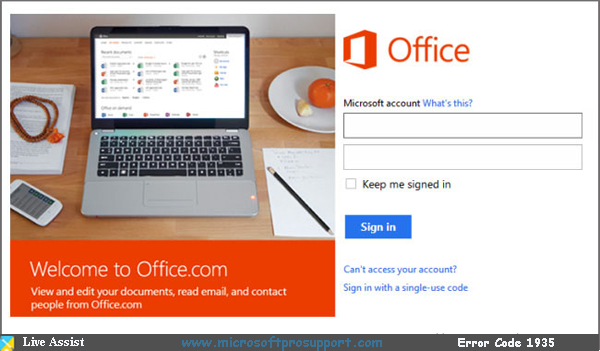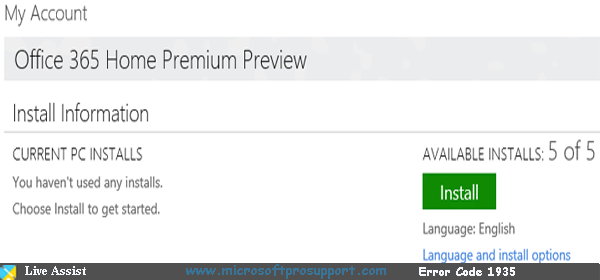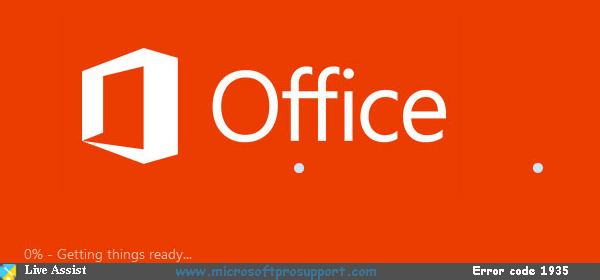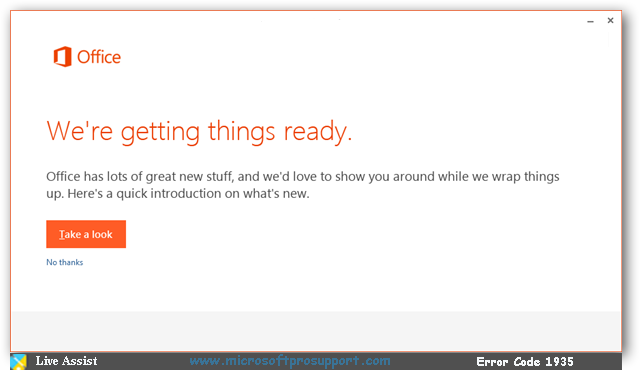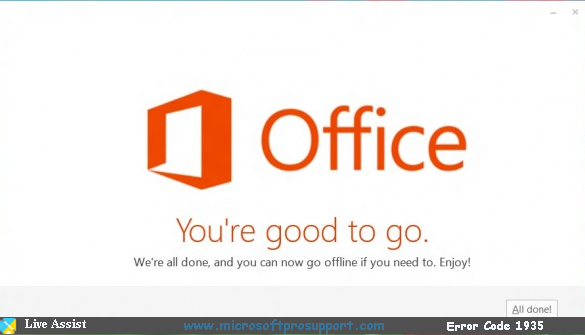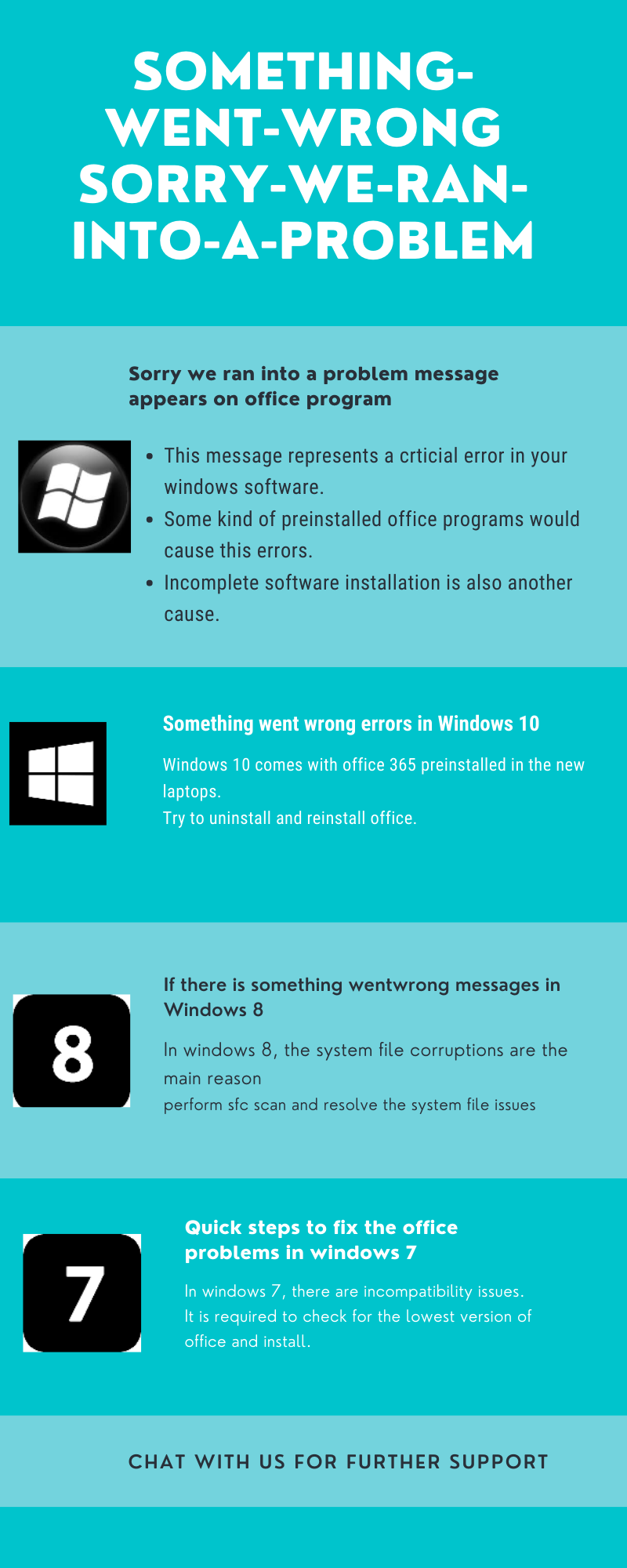Office program shows this message when it is corrupted. You should find the root cause and repair the issues with in your computer software. This article shows you the steps to repair and fix your office program and eliminate this error message.
Sorry we ran into a problem message appears on office program:
If you see this error message, you must close your office apps and restart your computer once. Do try to reopen the office prorgam and see if it works. If you still have the same issues, do please follow the below steps to repair or reinstall.
NOTE: Backup your data and create a restore point before you repair your program. Talk with our techs if you want to technical support.
Something went wrong errors in Windows 10:
The steps to follow to repair office in windows 10 are as followed:
- Right click on start menu, select apps and features
- Search for office program
- click on Modify button to quick repair or online repair.
If there is something wentwrong messages in Windows 8
- From the Start screen, type Control Panel, and then tap or click Control Panel > Programs > Programs and Features.
- Select your Microsoft Office program, and then click Change.

- Select Online Repair, and then click Repair.
After Online Repair process is complete, you should be able to use your Office applications.
Quick steps to fix the office problems in windows 7
- Click Start, click Control Panel, and then click Programs and Features.
- Click your Microsoft Office program, and then click Change.
- Select Online Repair, and then click Repair.
After the Online Repair process is complete, you should be able to use your Office applications.
Is your Office problem resolved? If not, contact us on chat for help and support.
The basic steps to reinstall office program are mentioned below:
Type in the product key and click on Setup It will ask you to login to your Microsoft account. So that the new installation is associated with your Microsoft Account. Hence it is not required to keep the product key for the future use. It will be added to your Microsoft Account. Follow the below steps to complete the installation