How to check the name of Windows Operating system?
If the screen shows you a start button when you move the mouse to the left bottom corner, it is Windows 8, however to find the specific edition, we need to explore more. Please follow the steps as mentioned below.
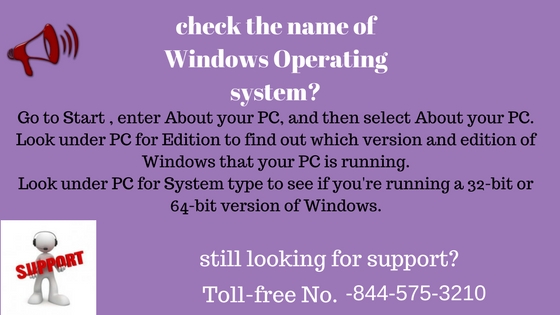
The below image shows a Start menu properties in Windows 8 or Windows 8.1
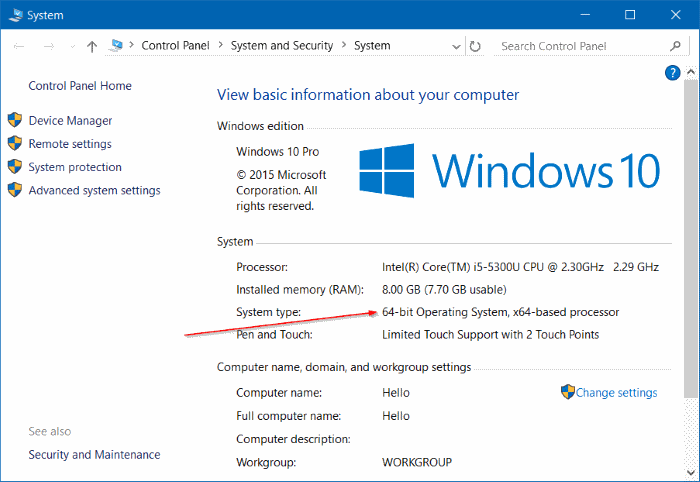
Once the System menu has been selected, it will display the below window with the name and itś version.
The above screen shots are shown for Windows 8. By following the steps, it is helpful to find the specific edition of Windows 8 operating system.
Example: Enterprise, Home edition, Professional edition.
If you see the start button on the Left Bottom corner of the screen, it can be Windows 7, VISTA or Windows XP.
Once the start menu is opened, a computer icon will be found. We need to right-click and select Properties to find the exact name of the Windows Operating system name and version.